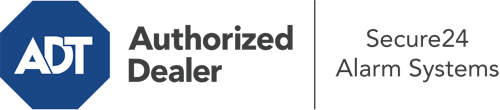How Do I Use The ADT Command Panel In Eau Claire?
The core of your home security system, the ADT Command panel is a powerful touchscreen that connects with all of your security devices. You have the ability to activate your system, personalize home automation parameters, and even communicate with monitoring professionals. The likelihood is that you’ll have no problems using this straightforward tool, but to help you get started, it’s an excellent idea to inspect a few of its essential features.
What Can You Do With ADT Command In Eau Claire?
Prior to delving into the fundamentals of how to operate it, take a minute to reflect on what this central home security hub can accomplish. Most importantly, ADT Command is where you may activate and deactivate your system, but it’s able to do quite a bit more.
When using ADT Command, you can:
- Custom-tailor home automation with your own scenes, schedules, or rules. For instance, you can have your connected doors lock automatically when the system is activated or have lighting turn on at set times.
- Secure or open doors.
- Check live footage or recorded clips of your doorbell, indoor, or outdoor cameras.
- Converse through the 2-way talk feature or reach out to ADT directly whenever there’s an emergency.
- Connect with your smart speaker.
- Make changes to users and Wi-Fi networks.
Getting to Know Your ADT Command Panel In Eau Claire
One of the most useful things you can do is simply get familiar with the interface. That starts off with the home screen. You’ll spot a big icon that indicates your current status - such as “Armed Away.” Below, you’ll see smaller icons that indicate different arming choices. Press them when you wish to alter your status. The custom arming feature is nice because it allows you to bypass certain devices. Want to leave a window ajar at night for some cool air without setting off the alarm? No problem.
At the top left-hand side, you’ll spot a Wi-Fi icon that signifies your signal strength and a messages symbol where you may get advisories from ADT. On the right, you’ll see icons for home automation, zones, and scenes. At the upper right-hand corner, you’ll find important emergency alarm buttons. You’ll have the option to tap for police, fire, or personal. Your monitoring agents will notify the appropriate emergency personnel based on your choice.
The arrow on the right-hand side will lead you to additional options. There, you’ll notice a way to access your system’s tools. Touch this icon, input your security code, and then you’ll be able to control general settings, Wi-Fi settings, users, and more. You’ll even find help videos if you require direction.
Arming Your Home’s Defense Via The ADT Command Panel
The touch-enabled interface makes arming your system swift and simple. All you need to do is select the icon you would like from the home display. Your choices are Arm Custom, Arm Away, and Arm Stay. If your house will be unoccupied, the away choice is your best bet. You can choose to “quick arm,” which doesn’t call for a passcode, or to postpone the arming of your home’s defense. This will initiate a timer, giving you time to exit before the system activates. If someone is present, the Arm Stay mode is the most suitable choice. The custom option gives you the opportunity to skip certain sensors and also operates on a delay.
Once you grasp the basics of enabling your system, you may start exploring the other beneficial features.
Discover The Benefits Of ADT Command With Your New Home Defense From Secure24 Alarm Systems
Are you feeling the anticipation of being able to control and tailor your whole home security system using one central touchscreen hub? Reap the benefits of the robust ADT Command in Eau Claire by consulting the specialists at Secure24 Alarm Systems. Contact (715) 255-6964 to customize your home’s protection today.